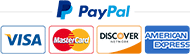So richten Sie IPTV auf
Geräten ein
Es gibt 4 Abschnitte, in die Sie Ihre Informationen eingeben müssen. Beliebiger Name: Sie können einen beliebigen Namen eingeben. Benutzername: Geben Sie den Benutzernamen Ihrer Leitung ein (melden Sie sich per E-Mail an, um Ihr Passwort zu finden). Passwort: Geben Sie das Passwort Ihrer Leitung ein. Port: http://testtest.80
Danach müssen Sie auf “Benutzer hinzufügen” klicken und einige Minuten warten, bis die Kanäle geladen sind.
Jetzt können Sie auf den Abschnitt “Live TV” klicken, um die Kanalliste anzuzeigen. Anschließend können Sie einen beliebigen Kanal auswählen und mit dem Anschauen beginnen.
Besonders ist die IPTV Smarters Player-App mit vielen Geräten kompatibel, wie zum Beispiel Android-Geräten, iOS-Geräten und PCs.
Tivimate ist der beste IPTV-Player für Android TV/System. Er ist einfach zu installieren und bequem zu bedienen. Wichtige Funktionen:
Moderne, anpassbare Benutzeroberfläche.
EPG-Unterstützung
Schnelles Umschalten
Rückspulfunktion
Mehrere Bildschirme gleichzeitig anzeigen
Anpassbare Untertitel
Anpassbarer Audio-Stream
Xtream Code Login
Jugendschutz
TiviMate installieren
Schritt 1: Holen Sie sich die App aus dem App Store.
Schritt 2: Öffnen Sie die App
Gehen Sie direkt zur Option “Playlist hinzufügen” und wählen Sie die Funktion “Xtream Codes Login”.
Schritt 3: Xtreme Codes hinzufügen
Server-Adresse: http://line.testtest.80
Benutzername: XXXXX
Passwort: XXXXX
Markieren Sie “VOD einschließen”
Drücken Sie “Weiter”, und die Playlist wird zu TiviMate hochgeladen.
Schritt 4: Playlist laden
Die App zeigt genau an, wie viele Sender, VOD und Filme Sie erhalten haben. Drücken Sie “Weiter”, und die Playlist wird innerhalb von 30 Sekunden angezeigt. Hinweis: Ein TiviMate Premium-Konto ist für einige Funktionen erforderlich (TV-Programm, Umschalten, Filme und Serien abspielen). Die Kosten können in der App eingesehen werden.
Falls Sie Schwierigkeiten haben, können Sie sich gerne mit uns in Verbindung setzen.
Bitte beachten Sie, dass ich als rein textbasiertes Modell keine Bilder oder Screenshots anzeigen kann. Wenn Sie weitere Hilfe oder Erklärungen benötigen, stehe ich Ihnen gerne zur Verfügung.
Schritt 1:
Beginnen Sie damit, die Smarters Player Lite App aus dem Apple Store herunterzuladen. Verwenden Sie dazu folgende URL: https://apps.apple.com/in/app/smarters-player-lite/id1628995509
Alternativ können Sie nach der App im App Store suchen.
Installieren Sie die App auf Ihrem iOS-Gerät.
Schritt 2:
Öffnen Sie die App nach dem Herunterladen und geben Sie die Anmeldedaten ein.
Schritt 3:
Geben Sie die Anmeldedaten ein, die wir Ihnen nach dem Abschluss eines Abonnements zur Verfügung gestellt haben. Klicken Sie nun auf “BENUTZER HINZUFÜGEN”, um zum nächsten Abschnitt zu gelangen.
Schritt 4:
Warten Sie einige Sekunden.
Schritt 5:
Klicken Sie nun auf das Symbol “Live TV”, wie im Bild durch einen roten Pfeil gezeigt.
Schritt 6:
Wählen Sie nun die Kanalgruppe aus, die Sie ansehen möchten, und gehen Sie zum nächsten Abschnitt.
Schritt 7:
Klicken Sie nun auf den Kanalnamen und doppelklicken Sie dann auf den kleinen Bildschirm, um zum Vollbildmodus zu wechseln, wie im letzten Schritt.
Schritt 8:
Um den elektronischen Programmführer (EPG) hinzuzufügen, müssen Sie keine EPG-URL eingeben. Klicken Sie einfach auf “EPG installieren”.
Fertig!
1. Dies ist eine Anleitung für die Installation von Enigma 2/Linux. Sie müssen Putty installieren, um es zu verwenden.
Einstellungen > Einrichtung > System Netzwerk Gerät > Adapter Einrichtung > Einstellungen
Notieren Sie sich Ihre IP-Adresse, sie beginnt mit 192.168….
2. Gehen Sie zu Ihrem Windows-PC und laden Sie die Putty-Software herunter.
3. Öffnen Sie Putty.
4. Fügen Sie die IP-Adresse Ihres Geräts hinzu.
5. Fügen Sie den Port 23 hinzu.
6. Klicken Sie auf “Öffnen”.
7. Ihr Standard-Login und Passwort sind “root”.
8. Kopieren Sie Ihre Regel (Sie erhalten sie, nachdem Sie Ihren Plan bestellt haben):wget -O /etc/enigma2/iptv.sh “your m3u link” && chmod 777 /etc/enigma2/iptv.sh && /etc/enigma2/iptv.sh
9. NACHDEM Sie Ihre Regel eingegeben haben, RECHTSKLICKEN Sie und drücken Sie ENTER.
10. Geben Sie “restart” ein, und Ihr Gerät wird neu gestartet.
1: Nachdem Sie Ihr IPTV-Konto bei Anbieter-iptv.de gekauft haben, navigieren Sie auf dem Startbildschirm Ihres Geräts zur Option “Suchen”
2. Klicken Sie auf “Suchen”.

3. Suchen Sie nach und wählen Sie “Downloader” aus.

4. Wählen Sie die Downloader-App.

5. Klicken Sie auf “Herunterladen”.

6. Sobald die App installiert ist, klicken Sie auf “Öffnen”.

7. Gehen Sie zurück zum Startbildschirm und öffnen Sie “Einstellungen”.

8. Klicken Sie auf “Mein Fire TV”.

9. Wählen Sie “Entwickleroptionen”.

10. Klicken Sie auf “Installation von unbekannten Quellen zulassen”.

11. Suchen Sie die Downloader-App und klicken Sie darauf.

12. Dadurch werden Unbekannte Quellen für die Downloader-App aktiviert. Dadurch wird das Sideloading auf Ihrem Gerät ermöglicht.

13. Starten Sie den Downloader.

14. Klicken Sie auf “Zulassen”.

15. Klicken Sie auf “OK”.

16. Geben Sie die folgende URL genau wie hier gezeigt ein: https://www.iptvsmarters.com/smarters.apk und klicken Sie auf “Los”.
17. Warten Sie, bis die Datei heruntergeladen ist.

18. Klicken Sie auf “Installieren”.

19. Klicken Sie auf “Fertig”.

20. Öffnen Sie IPTV Smarters und wählen Sie dann “Anmelden mit Xtream Codes API”.
21. Geben Sie die Anmeldedaten ein, die wir Ihnen über WhatsApp, E-Mail oder Chat gesendet haben.
How to use IPTV Smarters on FireStick
As I said before, IPTV Smarters DOES NOT have any channels of its own. It is just a facilitator which lets you stream channels you have access to through the IPTV service providers.
Therefore, to use IPTV Smarters, you must have subscribed to at least one IPTV service.
When you run the IPTV Smarters app for the first time, Terms of Use will be the first window. Scroll down and click Accept
This is the window that you land on next. You need to get started by clicking either ADD USER in the top-right corner or ADD NEW USER in the middle of the screen
Login with Xtream Codes API
M3U playlist URLs are often long and difficult to type into the app, especially if you are typing with the FireStick remote.
Therefore, I recommend using the Xtream Codes API instead. They are shorter and easier to type.
However, Xtream Codes has been taken down and I am not sure if the API Codes will work any longer
Xtream Codes API is sent to you in your email by your IPTV provider along with your M3U playlist URL. If you haven’t received them, contact your IPTV provider.
When you click Login with Xtream Codes API here is the window where you can enter your details:
.
Für TiviMate:
1. Geben Sie die folgende URL genau wie hier gezeigt ein: https://tivimates.com/tiviapk und klicken Sie auf “Los”.

2. Warten Sie, bis die Datei heruntergeladen ist.

3. Klicken Sie auf “Installieren” und sobald die Installation abgeschlossen ist, können Sie die App öffnen.
4. Klicken Sie auf “Playlist hinzufügen” und wählen Sie dann “Xtream Codes” aus.
5. Geben Sie die Anmeldedaten ein, die wir Ihnen über WhatsApp, E-Mail oder Chat gesendet haben.
- Diese Anleitung hilft Ihnen, ein besseres Verständnis dafür zu bekommen, wie Sie IPTV auf Ihrem STB Emulator ansehen können. Der ‘STB Emulator’ kann die folgenden IPTV-Set-Top-Boxen emulieren:
- -MAG 200
- – MAG 245
- – MAG 250
- -MAG 260
- – MAG 270
- – MAG 275
- -Aura HD
Als Erstes sollten Sie den Google Play Store besuchen und den STB Emulator herunterladen.
- 1. Installieren Sie den STB Emulator und öffnen Sie ihn. Sie sehen jetzt einen Abschnitt mit dem Namen “Mac-Adresse”.
- 2. Klicken Sie auf “Einstellungen”, der sich in der Nähe der rechten oberen Ecke befindet.
- 3. Besuchen Sie nun “Profile”.
- 4.Klicken Sie auf “Test Portal”. Dann können Sie ein Profil hinzufügen.
- 5.Klicken Sie auf “STB-Modell”.
- 6.Wählen Sie Ihr STB-Modell aus.
- 7.Gehen Sie zu den Portal-Einstellungen.
- 8.Geben Sie die Portal-E-Mail ein, die in Ihrem E-Mail-
- Posteingang angekommen sein sollte.
- 9.Wählen Sie nun die Bildschirmauflösung aus.
- Info: Für die Bildschirmauflösung wählen Sie 1280 x 720.
- Verlassen Sie die App und starten Sie sie neu.
- Sie können jetzt die Liste der Kanäle sehen.
Step 1: Begin by downloading the software from this URL:
http://logo.protv.cc/downloads/TREX_IPTV_Windows_1.2.0.exe
Step 2: After the software has been downloaded and installed
Step 3: Use the subscription details we provide you to log in to the app. This includes the ( username, password ).
How to Set up IPTV Smarters Pro on Apple TV
what I like most about IPTV Smarters pro is not just the easy-to-use user interface nor the premium features that offers for absolutely free. but its flexibility where I can use it on most devices and enjoy streaming IPTV in a familiar user interface.
How to Install IPTV Smarters Pro on Apple TV?
since this app is still available on the App store you will not be required to sideload it as we do on android devices, all you have to do is open the app store and search for IPTV-Smarters Player click install and that’s it you now have the IPTV Player on your device all is left to do is connect to your IPTV provider to get access to the channels
How to setup IPTV Smarters Pro with my IPTV provider
IPTV Smarters Player app makes connecting to your IPTV provider an easy task you can follow along with the steps below to successfully connect to your IPTV provider.
note: if you don’t already have a subscription with an IPTV provider I will highly recommend you to check this guide on how you can choose the best IPTV provider for your needs, I’ve also included some recommendations on providers that I am currently using.
1- Open IPTV Smarters Player
to start the configuration, search for the app that you’ve just installed on you Apple TV it comes with the name of IPTV Smarters click on the app icon to open it.
2- Accept the terms of use
if this is your first time using this app, you will see a notice asking you to accept the terms of use before using the player, all you have to is click on accept.

3- Choose Xtream Codes API
after accepting the terms you will see the login dashboard, which will give you the option to connect to your IPTV provider using any method you like.
I will recommend you to go with the Xtream Codes API because it is faster when it comes to updating the channels list and the EPG is integrated with it.

4- Enter your account details
most IPTV providers will send you the m3u you link and the EPG link, if you don’t see the Xtream Codes API don’t worry because you can easily extract it from the m3u link using this method.
your provider will give a link that look very similar to this.
http://line.iptvdomain.com/get.php?username=XXXXX&password=XXXXX&type=m3u
- URL: is the first part: http://line.iptvdomain.com/
- Username: is the XXXXX after ?username=, in your case they will be some random charecters
- Passwrod: the same as the username the XXXXX part after &password=
before clicking on add user make sure to double check if you made any typo because if you missed one letter or a number you will not connect to the server.

5- Wait until the app loads the channels
if you’ve entered everything in the right order the IPTV player will automatically start to download the channels which will take from 1 to 4 minutes depending on how fast your connection.

6- Click on live TV and Start Browsing
after IPTV Smarters complete downloading the channels you will be redirected to the app dashboard where you can access the connected as you can see from the image below everything is well organized and you can access both of the live TV or the VOD ( series and movies ) if your provider has given you access to.

How to setup IPTV on Formuler box via MYTV Online app?
Formuler Z boxes are one of the best devices for watching IPTV.
The most important advantage of FormulerZ boxes is supporting both the MAC base portal System and the M3U base Playlist.
After successful Formuler Z8 and Formuler Z10 boxes now we have Formuler Z11 set up boxes.
The Formuler Z11 is a more advanced IPTV set-top box than the Formuler Z10. Here are some of the key differences between the two devices:
Processor: The Formuler Z11 comes with a faster processor than the Formuler Z10. The Z11 is equipped with a quad-core processor, while the Z10 has a dual-core processor.
RAM: The Formuler Z11 has more RAM than the Formuler Z10. The Z11 has 2GB of RAM, while the Z10 has 1GB of RAM.
Storage: The Formuler Z11 has more storage than the Formuler Z10. The Z11 comes with 16GB of internal storage, while the Z10 has 8GB of internal storage.
Connectivity: The Formuler Z11 has more connectivity options than the Formuler Z10. The Z11 supports Gigabit Ethernet, while the Z10 supports Fast Ethernet. The Z11 also comes with built-in dual-band Wi-Fi, while the Z10 has single-band Wi-Fi.
HDR: The Formuler Z11 supports HDR (High Dynamic Range), which provides a wider range of colors and contrast than the Formuler Z10.

How to bring IPTV channels to your FormulerZ11
This tutorial is useful for all models of Formuler boxes that have MYTVonline3.
Note:Please consider in the new generation of Formuler boxes like Formuler Z11, the MAC address which you need to give the IPTV provider is the MAC ID of the box which starts with 00:1E:B8:XX:XX:XX . In the old model like Formuler Z7 and Z8, you need to change this MAC ID to a MAC address that starts with 00:1A:79:XX:XX:XX .
Please click here to learn more about how to set up Forumler box Z7.

Step 1: The default application for IPTV on Formuler Z11 is “MYTV Online 3”.
Open this app.
Step 2: Go to Menu then Content Manager and click on “Source Manager“.

Step 3: If you want to set up your formuler Z11 box with the portal system, click on“+Add” and then “Add Portal”.
Here you have an ID of your box, click on the eye icon to see the full MAC ID. you need to send this MAC IDto your IPTV provider and they will add the MAC to the system and give you the Portal URL. Then you need to add the Portal URL here on this page. Let the Login required off, in the last step click on“Connect” to load the channels.

If you want to set up your formuler Z11 box with the M3U system, after clicking on“+Add” choose “Add m3u Playlist”.
Enter the M3U URL which you receive from your IPTV provider in the“Playlist URL”. if you enter M3U with optionsdo not need to add VOD URL and EPG URL, leave them blank. EPG and Movies will load automatically.

In the last step click and Connect and Enjoy!
If you have a normal Android device, skip the FireTV installation and install Tivimate directly from the Google Play Store, then follow the instructions from point 17
Enable the developer options on your FireTV device
It doesn’t matter if you have a FireTV Stick or FireCube, just choose your device.
Please switch “Apps from unknown sources to ON!”
Once you have that, you need to install the Downloader app. Simply go to the FireTV main menu and search for “Downloader” and then install the app.
Please start the app now!
Please press Allow if you install such apps then you must Allow, otherwise the apps will not work properly!
ATTENTION NEW ENTRY CODE FOR DOWNLOAD!
Press OK and enter this code in the URL field: 250931
Then simply install the app and either start the app directly or in the main menu.
Start APP:
Add a playlist, always select the type of playlist Xtream Codes.
Enter the data you received after purchase (in the web shop, click on Services -> My IPTV Products -> click on the name of your order)
Server URL with port – Username – Password – Please leave Include VOD selected, VODs are films and series.
Then press Next.
Your playlist will now be added, this may take a while, then you can give it a name and click Done.
Your playlist should now be active and you should see the channel overview, but that’s not finished yet, you cannot watch films or series without having Tivimate Premium.
Please install the Tivimate Companion app on an Android phone or on an Android emulator such as BlueStacks.
Start the Tivimate Companion app and select Sign in, then you have to Register!
Please take out a subscription, whether annual or lifetime – lifetime means forever!
You pay with Google Play credit, Paypal or other payment methods.
After you have bought the subscription, proceed as follows:
On your FireTV device, go to Settings in the Tivimate app, to do this, press the back button once in the channel overview
Go to Activate Premium, press continue and then select Account
Now enter your account details here that you used to register in Tivimate Companion, then press continue and activate device, then you are done.
wir sind der beste Iptv Anbieter in Deutschland
Sie haben noch frage wie das geht? Keine sorge, kontaktieren Sie uns per WhatsApp und wir helfen ihnen
© 2017-2023 Iptv.de -- All Rights Reserved